Downloaded by
WebWhacker (TM).
Evaluation copies of
WebWhacker generate this header.
To
purchase,
call 1-800-867-1101 or visit The ForeFront Group.
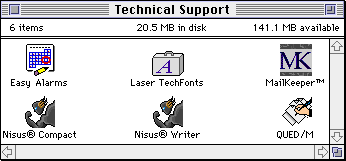
Which product do you need help with?
Easy AlarmsTM
| Laser TechFonts® | MailKeeperTM
Nisus® Compact | Nisus®Writer | QUED/MTM
If you have a problem with one of our products, this is the first place
to look for solutions. Choose a product, then check out our Frequently-Asked
Questions (FAQ) list. If the information you need is not there, you can
e-mail our Tech Support staff with
your question. You can also submit a bug report
or request a new feature here.
 Easy Alarms
Easy Alarms
Easy Alarms Frequently Asked Questions (FAQ)
- What
is the future of this product?
- We have not abandoned Easy Alarms, but the plans for its future are
a bit unclear at present. When an update is scheduled, we will announce
it here.
Back to Technical Support.
 Laser TechFonts
Laser TechFonts
There aren't any frequently asked questions about Laser TechFonts. But if
any come up, we'll be sure to mention them here!
Back to Technical Support.
 MailKeeper
MailKeeper
MailKeeper Frequently Asked Questions (FAQ)
- Can
MailKeeper be used as a replacement for Eudora or Emailer?
- No. MailKeeper is not an e-mail client--it does not directly
send or receive e-mail. However, it will work with any e-mail program(s)
you may currently have, including AOL, eWorld, and CompuServe and internet
mail clients like Eudora and Emailer. MailKeeper is for storing, organizing,
and retrieving your e-mail messages, electronic addresses, text notes, and
URLs.
Back to Technical Support.
 Nisus Compact
Nisus Compact
Nisus Compact Frequently Asked Questions (FAQ)
- What does Nisus Writer
have that Nisus Compact doesn't?
- Plenty. Like macros, graphics tools, sound, text-to-speech, autonumbering,
Layout Page view, floating tool bars, PowerTalk support, Publish & Subscribe,
table and equation tools, and Essential/Last Used Files lists...just to
name a few. Registered Nisus Compact users can upgrade to Nisus Writer 4.0
for a special low price. Watch this space for details, or e-mail sales@nisus-soft.com.
- Back to FAQ list.
Does Nisus Compact have anything
that Nisus Writer doesn't?
- As a matter of fact, yes. In addition to much smaller memory and hard
drive requirements, Nisus Compact offers integrated File Clerk technology
for category-based cataloging of all your files. This fast and easy approach
to keeping track of your files can locate documents instantly based on overlapping
categories you assign. Nisus Compact also uses the same file format as Nisus
Writer 4.0, so files created in one are fully compatible with the other.
- Back to FAQ list.
I have files created in Nisus
Writer that include objects on the graphics layer. Is there any way to move
these graphics around on the page using Nisus Compact?
- Yes. Simply hold down the Control key and click the graphic. Handles
will appear on the corners, and you can position it anywhere on the page
you like.
- Back to FAQ list.
Back to Technical Support.
 Nisus Writer
Nisus Writer
Nisus Writer Frequently Asked Questions (FAQ)
General
Memory
Importing and Exporting
Rulers and Styles
Footnotes and Endnotes
Printing and Faxing
Customizing Nisus Writer
Miscellaneous
- How do you pronounce "Nisus"?
- This is, without a doubt, the most frequently-asked question
we hear. If you refer to your nearest unabridged dictionary, you can confirm
that nisus is an ordinary English word meaning 'a striving, effort,
or endeavor.' It is pronounced to rhyme with "crisis." Hence the
old pun, "We have the Nisus word processor in town."
Back to FAQ list.
- I keep running out of memory.
How can I optimize Nisus Writer's RAM usage?
- If you have a limited amount of RAM, you may notice that you can't
use the Table Tool or Equation Tool, that Text-to-Speech doesn't work, or
that you get frequent "Out of Memory" messages. Here are some
tips to make the most of what you have:
- Trim down your system. You can make more room available
for Nisus Writer by reducing the amount of RAM used by your system. Start
by disabling any non-critical extensions, control panels, or fonts. Then
go to your Memory Control Panel and make sure the disk cache is set to the
lowest possible amount (32k). If you are using ATM, make sure the font cache
is set to a low number, or disable it entirely.
- Tune up Nisus Writer. A number of Nisus Writer's
preferences directly affect RAM usage. In the Editing Preferences dialog
(under the Preferences submenu of the File Menu), make sure you UNcheck
"Keep Application in Memory," and set your Undos to a low number,
like 10 or 15. As you work, periodically clear Undos (option-command-Z)
and Clipboards (option-Show Clipboard on the Edit Menu) to mark memory as
purgeable. Avoid using Text-to-Speech, the graphics tools, and the Layout
Page if you can. Limit the size of your default macro and glossary files,
which load into memory automatically when you launch the program. Also,
set Nisus Writer's preferred memory partition to a lower number (say, 1800
or 2000k) using the Finder's Get Info command. If you need to use the Table
Tool or Equation Tool, try reducing their preferred memory to the "Minimum"size in the Get Info dialog.
- Get rid of unnecessary modules. If you're not going
to be using the Balloon Help, Floating Tool Bars, or Text-to-Speech features,
you can trash the corresponding modules from your Nisus Writer Tools folder
(which is inside your Nisus Writer folder).
- Launch Nisus Writer first. If you launch Nisus Writer
before your other applications, you'll prevent problems that may occur later
on as memory becomes fragmented and you can't use all the memory you seem
to have available.
- Try RAM Doubler. This $50 program from Connectix
makes your computer think it has twice as much RAM as it really does. While
it's slower than real RAM, it's also much cheaper, and may be the most economical
solution for many people.
- Turn on virtual memory. If your computer supports
virtual memory (in general, machines with a PowerPC, 68030, or 68040 chip
or a 68020 with an added PMMU), you can turn it on for some additional simulated
RAM. However, we recommend doing this ONLY in cases of dire need, because
the performance of Nisus Writer will slow to a crawl.
- Buy more real RAM. We hate to suggest this...but
this is the most thorough and lasting solution to low-memory problems.
- Back to FAQ list.
- When I clear Undos or Clipboards,
that's supposed to free up a lot of memory. But the memory indicator on
my Info Bar doesn't show any increase. Is it broken?
- It's not broken. It is, in fact, very accurate--it's just not telling
you what you expect it to. Think of it this way. Create a big file and drag
it to your Trash can. Does the amount of free space on your hard drive increase?
No. But when you Empty Trash, the file is deleted, and more space becomes
available. Nisus Writer treats RAM the same way. When you clear Undos or
Clipboards, it marks the portion of your RAM they were occupying as "purgeable."The next time you need that extra memory for something, it automatically
does "garbage collection," meaning the memory is freed up for
the other use. The memory indicator doesn't tell you how much will be available
after that happens, but it does tell you how much is actually free at any
given moment.
- Back to FAQ list.
- How can I import Word 6 or WordPerfect
files?
- Upgrade to Nisus Writer 4.1. Version 4.1 includes XTND filters for
Word 4, 5, and 6 and WordPerfect (Mac formats only).
- Back to FAQ list.
- Importing and Exporting doesn't
seem to work right on my machine, even though Nisus Writer supposedly installed
XTND filters for the formats I need. Why?
- Inside your System Folder is a Claris folder. This folder contains
all the XTND filters. Early versions of the Nisus Writer installer placed
all the filters loose in this folder (which is supposed to be correct according
to Claris). However, if you already have a Claris product (or another application
that uses XTND), you may find that this other program created a second folder
inside the Claris folder called Claris Translators and put its own filters
in there. What happens, then, is that the Claris XTND system first looks
to see if you have a Claris Translators folder, and if so, it looks for
translators there. If not, it just looks in the Claris folder. But if you
do have a Claris Translators folder, that is the only
place it will look--it will completely ignore translators loose in the Claris
folder. So the solution is to move all of the XTND translators are loose
in the Claris folder into the Claris Translators folder. Do NOT move the
files named Claris Fonts and Claris XTND System; these need to stay loose
in your Claris folder.
- Back to FAQ list.
- I have trouble importing some
EPS graphics. I get either an empty box or no box at all. What's going on?
- Certain graphics programs (including some music notation applications)
do not properly specify the "bounding box" that is used to relate
the size of the graphic to the PICT preview that is dispayed on-screen.
Luckily, there is a shareware program called EPS Fixer that will correct
this problem in your EPS files. Simply download EPS
Fixer 1.5.2 and follow the instructions.
-
- Back to FAQ list.
- When I save a file as "text
only," all my custom numbers disappear. How can I convert autonumbers
to real numbers?
- At some point in the future, we will provide a built-in feature or
macro that will convert autonumbers to "real" numbers, which is
important when your file is converted to any other format. In the meantime,
here's a workaround. Start with your original document containing the autonumbers--we'll
call it Doc A. Highlight the entire document (Select All). Now choose Create
Publisher from the Publish & Subscribe submenu of the Edit Menu. Give
your edition file a name, say Ed A. Create a new document, let's call it
Doc B. In Doc B, choose Subscribe To... from the Publish & Subscribe
submenu, and select Ed A. Now you have a new document with the same contents
of the old document, but it's all a link to an edition. Now save Doc B as
"text only" (or whatever), creating Doc C. Doc C will have "real"numbers everywhere Doc A had autonumbers.
- Back to FAQ list.
- If I don't want to name a particular
ruler how can I apply the same formatting elsewhere?
- An easy way to copy the format of one section of text to another is
to copy and paste rulers from the ruler margin.
- Click the ruler icon on the horizontal button bar to show the ruler
icons.
- Click the ruler that appears next to the section of text whose format
you want to copy, then choose Copy from the Edit menu.
- Move the insertion point to the first line of the section of text
you want to copy the format to, and choose Paste.
- Back to FAQ list.
- I can't insert a cross-reference
into a footnote. Any way around this limitation?
- Yes, as long as you want to cross-reference the text of a citation,
rather than its page number, line number, etc. The workaround is to use
Publish and Subscribe. Select the text (or Table/Figure number, etc.) you
want to reference. Instead of (or in addition to) choosing Mark..., choose
Create Publisher from the Publish & Subscribe submenu of the Edit Menu.
Give the edition file a name and save it. Now open your footnote/endnote
window, and at the place you want to insert the cross-reference, choose
Subscribe To... from the Publish & Subscribe submenu. Find your edition
file and link to it. The text of the publisher now appears in your footnote,
and will automatically update when the original changes and the file is
saved.
-
- Back to FAQ list.
- My document contains
endnotes, but it also has a bibliography, which needs to come after
the endnotes. How can I do this without creating two separate files?
- It's simple: put your entire bibliography into your
last endnote. In other words: create your bibliography
as usual, at the end of your document. Select the entire bibliography, and
choose Cut from the Edit Menu. Now go to the end of your document and choose
Footnote/Endnote from the Insert Menu (depending on the style you're using,
you may need to insert a page break first). Choose Paste from the Edit menu
to put your bibliography into the endnote. Now close the footnote/endnote
window, and find the footnote reference number in your document. Select
it and apply the style Invisible to it. Presto--bibliography after endnotes.
-
- Back to FAQ list.
- My documents print off-center,
even though the margins are all identical in the Layout Page window. What
gives?
- This problem occurs on some (but not all) non-Apple printers when
using the LaserWriter 8 driver. We are working on a permanent fix. In the
meantime, if your printing is off-center, there are two solutions for you.
One solution is to change to the LaserWriter (7) driver and print. This
will not have that problem. Another solution is to change the Reduce or
Enlarge percentage in the Page Setup. If you change the percentage to anything
other than 100%, your margins will also print correctly. You can change
the percentage to 99% or 101%, or you can leave it at 100% and go into the
Page Setup's Options (usually a button labeled "Options") and
turn on "Precision Bitmap Alignment." This will print as if you
set the percentage to 96%. Another choice is to turn on "Precision
Bitmap Alignment" and change the percentage to 104%.
This should print the document at about 99.8%.
-
- Back to FAQ list.
- I have Nisus Writer
with a Language Key and a Global Village fax modem. Every time I try to
send a fax, my computer freezes. What can I do?
- There was a conflict between an earlier version of WorldScript I and
an earlier version of GlobalFax (the irony of this was not lost on us...).
Both products have since been updated, and interestingly, installing a newer
version of either one will fix the problem. If you have
GlobalFax 2.08a or earlier, you can purchase the upgrade to version 2.5
from Global Village for about $25. The newer version of WorldScript I is
included with our Language Key software, but unfortunately, it only works
reliably with System 7.5 or later. If you upgrade your system to System
7.5, you can run the Language Key installer again and it will place the
proper version of WorldScript I into your Extensions folder.
- Back to FAQ list.
- Can I create my own customized
floating tool bars?
- Yes, if you have Resorcerer (you cannot do it in ResEdit because certain
constructs in its FPAL template file do not exist). Standard resource-editing
disclaimers apply (work on a copy of the file and do this at your own risk).
The FPAL can be customized by cutting and pasting menu item names into the
[MenuName] field according to the model: Menu Name:Menu Item Name (For example
in FPAL 1289, Button #4 File:Print). The name you use must exactly match
the names used in the MENU resource. Or you can use the menu and menu item
numbers (example File:Print could be 257:15).
To edit the graphic, find the "graphic (cicn)" that corresponds
to the item you want to change and edit it (For example in FPAL 1289, Button
#4 the graphic cicn ID is 5012).
- Note that a tool bar button can also perform a macro. Any "syntactically
correct" macro argument can be entered in the Macro Argument field.
To execute this you must also place "Macros:Execute Selection"in the MenuItem field. See the Advanced Features manual for macros syntax.
-
- Back to FAQ list.
- Can I set a default font/size/style/etc.
for new documents?
- Yes. Create a new file, and set all the attributes as you want them
to be. The attributes you set can include not only font, size, and style,
but also named rulers, defined styles, whether or not the text bar is visible,
whether or not invisible text is displayed, and so on. In short, pretty
much everything. Now save your document as a stationery file, name it Nisus
New File, and place it in the same folder as your Nisus Writer application.
This stationery will then be used automatically every time you choose New
from the File Menu.
- Back to FAQ list.
-
- Can I change the formatting
settings used by default for my incoming PowerTalk mail?
- Sure. Just follow the instructions above for creating a default stationery.
This time, name your stationery file Nisus Mail Stationery (and again, place
it in the same folder as your Nisus Writer Application). This stationery
will be applied automatically to all PowerTalk mail you open, providing
that you have Nisus Writer set as your default mail reading application.
-
- Back to FAQ list.
- I am using System 7 and I
can't assign Keyboard Shortcuts in Nisus Writer. Why?
- Due to an odd limitation in System 7.x, this problem occurs when you
have more than 28 items in your Apple Menu Items folder. If you have 29
items or more, the Keyboard Shortcuts preferences will not work. To assign
keyboard shortcuts without removing any of your Apple Menu items, remove
the Apple Menu Items folder from your System folder and then assign your
menu keys. When you have finished, put the Apple Menu Items folder back
into the System folder and your keyboard shortcuts will be accessible again.
-
- Back to FAQ list.
- When checking my spelling, what
is the difference between Skip and Ignore?
- When Nisus Writer's Spell Checker locates a word in your document
that you know is spelled correctly but you do not want to add to the user
dictionary you have two options:
- Click Skip to have the Spell Checker move on to the next word. Nisus
Writer will consider the word mis-spelled again the next time you check
spelling (after closing and opening the Spell Checker).
- Click Ignore to have the Spell Checker move on to the next word
after tagging that word with Ignore Spelling style. Use Ignore when you
want Nisus Writer to never stop at a given word again when checking that
document.
Back to FAQ list.
Back to Technical Support.
 QUED/M
QUED/M
QUED/M Frequently Asked Questions (FAQ)
- How do you pronounce "QUED/M"?
- In keeping with our corporate policy of naming products so they can't
be pronounced, our text editor's name was shortened from "QUality
EDitor with Macros" to simply "QUED/M.""QUED" rhymes with "bed;" it is never pronounced as
the initials "Q. (U.) E.D." The "M" part is pronounced
"em."
- Back to FAQ list.
Back to Technical Support.
I Coundn't Find My Answer!
Is there something that should be added to this page? Let us know. E-mail
webmaster@nisus-soft.com.
Home | What's
New | Product Info | Ordering
| Demos/Updates/Extras
Tech Support | FTP site
| Related Internet Resources | Guest
Book | Feedback
Last modified on 5/4/96. Send comments to webmaster.
Downloaded by
WebWhacker (TM).
Evaluation copies of
WebWhacker generate this header.
To
purchase,
call 1-800-867-1101 or visit The ForeFront Group.